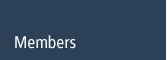Member FAQ's | Getting Started with KBS Windows
Logistics and Accounting Solutions UK
Getting started and setup FAQ's
If there are any other FAQ's that you would like added, please email The Helpdesk
01. How do I set up my opening balances?
02. How do I set my periods in accounts?
03. How do I set up my warehouse?
04. How do I input customers/suppliers?
05 How do I input stock and stock figures ?
06. Can stock files and customer/supplier information files be imported in to KBS WIndows?
07. How do i turn on hints and legends?
01. How do I set up my opening balances?
Sales and Purchase Ledger.
It is recommended that the current open transactions are posted to each account rather than one opening transaction, this means that you will be able to produce an accurate ageing report. These transactions will post to the nominal ledger. You may not want to post the VAT, if so you can adjust the VAT value as each transaction is entered.
Nominal Ledger.
You can enter your nominal balances by raising a nominal journal. Normally these are month end balances and should be posted at the month end date not the first day of the following month, this is so the appear as an opening balance and not an opening transaction.
02. How do I set my periods in accounts?
The periods can be set up in the periods in year tab within the management control program. If you are moving on to KBS Windows at the start of the financial year then set KBS Windows to start at the beginning of the previous financial year. This will allow you to enter the open transaction on the sales and purchase ledgers and nominal opening balances journal effective the last day of the year.
Once this is done the financial year should be closed so you are now running in the current financial year.
__________________________________________________________________________
03. How do I set up my warehouse?
In the stock module there is an option for the Warehouse builder, this will assist you building your warehouse and how it is laid out. You can format the warehouse locations either using alpha or numeric characters. You are able to set different types of storage location against parts of the warehouse i.e. for bulk items or anti static locations locations.
04. How do I input customers/suppliers?
The data can be imported (see FAQ 7 below), or to keep the minimum of customers/suppliers
on the system to the minimum you use they can be entered manually.
05. How do I input stock and stock figures?
The data can be imported ( See FAQ 7 below) or they can be input manually.
06. Can stock files and customer/supplier information files be imported in to KBS WIndows?
Yes data can be imported details are below.
Conversion of data for KBS (Windows)
The KBS Windows system provides import facilities for static data only in the following categories.
Stock file – i.e. part numbers, descriptions etc, but not current stock figures
Customers – i.e. name, address, demographics etc
Suppliers – i.e. name, address, demographics etc
Prospects – i.e. name, address,demographics etc
The procedure is to create a spreadsheet (.xls file) containing this information.
The KBS import routines read the spreadsheet file directly. Existing KBS (Unix) users may use KLINK to create a comma-delimited file of Unix data, then use Excel to import this file and create the spreadsheet.
This gives an opportunity to clean the data, also, delete unwanted (redundant) information. Another consideration is that this gives the opportunity to revise demographics (e.g. Rep codes).
For Customers, Suppliers, and Prospects, where there is more than one contact name, the spreadsheet will contain duplicate rows where only the contact name is different. The KBS import routines handle this and create only one account with multiple contact names.
Open Sales and Purchase orders are input manually.
If the effort to do this is going to take longer than allowed for changing between systems then it is recommended to enter those orders due for despatch/booking in first.
Stock figures.
These are entered after the Stock file import described above, using the Adjustments tab page of the Stock module (ST).
This gives the opportunity to revise locations in stores. The KBS Windows system has locations by Warehouse, Row, Rack, Shelf and position. This is different to the Unix system, which has Warehouse, Cabinet, Shelf and position. The transition can be made using the existing warehouse mapping, just make the Row always equal to 1. The KBS Windows system allows for alpha or numeric codes for Row, Rack and Shelf.
Again, order the information so that the fastest movers and stock to be despatched on the first working day are loaded first. Slow movers and stock you have no orderbook for can be loaded later (if at all).
Accounts
The Open Sales and Purchase ledger transactions have to be entered manually. You may run the Sales and Purchasing system while getting the accounts up-to-date. It is recommended that all transactions are entered rather than opening balances so that the Ageing is correct.
One advice is that if you have an account that has many invoices per month, and the monthly balance is usually cleared when due; then put on a single transaction for each month balance outstanding.
For nominal opening balances, post the transaction effective the last day of the previous month. This will then show as an opening balance rather than a transaction on the first day of the next period.
Training database
Use the training database provided to work out the time and effort required to transfer the data. Then make a plan of how this is going to be achieved.
07. How to turn on hints and legends?
Select Help at the top of the screen and you can select Legends and Hints.
Hints: If you hold your cursor over an item it will give you a hint as to what the button does.
Legends: Show a breakdown of colour on the bottom of the screen so users can easily see what
the colours relate to with in each particular program.